How to use drone deploy – How to use DroneDeploy? This guide dives into mastering DroneDeploy, from setting up your account and connecting your drone to planning flights, processing data, and utilizing advanced features. We’ll cover everything you need to know to get started and become proficient with this powerful drone mapping software. Get ready to unlock the potential of aerial data collection!
We’ll walk you through each step of the process, from initial setup to advanced techniques, offering practical tips and troubleshooting advice along the way. Whether you’re a beginner or an experienced drone pilot, this guide will equip you with the knowledge to confidently use DroneDeploy for your projects.
Getting Started with DroneDeploy
DroneDeploy is a powerful cloud-based platform that simplifies the entire drone workflow, from flight planning to data analysis. This section will guide you through the initial setup and project creation process.
DroneDeploy Platform Functionalities
DroneDeploy’s core functionalities center around streamlining drone operations. It offers tools for flight planning, mission execution, data processing, and analysis. Key features include automated flight path generation, real-time flight monitoring, various data processing options (orthomosaics, 3D models, point clouds), and measurement tools for extracting quantitative data from imagery.
Creating and Verifying a DroneDeploy Account
- Visit the DroneDeploy website and click “Sign Up”.
- Fill out the registration form with your details (email, password, etc.).
- Check your email for a verification link and click it to activate your account.
Connecting Your Drone to the DroneDeploy App
Connecting your drone depends on the drone model. Generally, you’ll need to download the DroneDeploy mobile app (iOS or Android), create a project, and then follow the in-app instructions for connecting your specific drone. This often involves enabling Bluetooth or Wi-Fi connectivity between the drone and your mobile device. The app will guide you through the process, providing specific steps based on your drone’s make and model.
Setting Up a Successful DroneDeploy Project
Project setup is crucial for organized data management. Begin by defining a clear project name and location. Upload any relevant base maps or reference data. Accurately define the project area to ensure complete coverage during the flight. This will improve data quality and reduce post-processing time.
Planning Your Drone Flights with DroneDeploy
Effective flight planning is key to acquiring high-quality data. DroneDeploy’s intuitive tools help you design efficient flight paths and optimize flight parameters.
Designing a Flight Plan
- Create a new project in DroneDeploy.
- Define the project area by drawing a polygon on the map or uploading a shapefile.
- Select your drone model and camera.
- Choose desired image overlap (typically 70-80% sidelap and 60-70% frontlap).
- Set the desired altitude and flight speed.
- Review the generated flight plan and make adjustments as needed.
- Save and download the flight plan to your drone.
Selecting Appropriate Flight Parameters
Altitude, speed, and overlap are crucial. Higher altitude increases coverage but reduces image resolution. Slower speeds improve image quality but extend flight time. Sufficient overlap is essential for accurate stitching during processing. Typical values are 70-80% sidelap and 60-70% frontlap for optimal results.
Adjust these parameters based on your project’s specific needs and your drone’s capabilities.
Comparing Flight Planning Methods
DroneDeploy offers different planning methods, including automated polygon mapping and manual waypoint creation. Automated mapping is faster for large areas, while manual waypoint creation provides more control for complex or challenging terrains. The choice depends on the project’s complexity and the user’s experience level.
Addressing Flight Planning Challenges

Challenges include obstacles (trees, buildings), wind conditions, and battery life. Solutions involve adjusting the flight plan to avoid obstacles, scheduling flights during calmer wind conditions, and using multiple batteries for longer flights. Careful pre-flight planning and site assessment are essential to mitigate these challenges.
Executing Drone Flights and Data Capture
This section covers the execution of the flight plan and ensuring successful data acquisition.
Launching a Drone Flight
Once the flight plan is ready, launch the flight directly from the DroneDeploy app. Ensure your drone is properly calibrated and has sufficient battery power. Follow the in-app instructions for pre-flight checks and drone launch. The app will guide you through the process step by step.
Monitoring Flight Progress and Addressing Issues
Monitor the flight in real-time through the app. Watch for any anomalies like unexpected drift or low battery warnings. If issues arise, you might need to land the drone manually or use the app’s emergency landing features. Understanding your drone’s limitations and the app’s features are key to managing unforeseen circumstances.
Checklist for Successful Data Acquisition
- Sufficient battery charge.
- Proper GPS signal.
- Optimal weather conditions (calm winds, clear skies).
- Accurate flight plan.
- Sufficient storage space on the drone.
Optimizing Flight Efficiency and Battery Management
Plan flights strategically to minimize travel time between flight areas. Use multiple batteries to extend flight time for larger projects. Optimize flight parameters (altitude and speed) to balance data quality and flight duration. Consider using a battery warmer in colder climates to extend battery life.
Processing and Analyzing Drone Data
After capturing the data, processing and analyzing the imagery are crucial for extracting valuable insights.
Uploading and Processing Drone Imagery
Once the flight is complete, upload the data from your drone to DroneDeploy. The platform automatically processes the images to create various data outputs. Processing time depends on the amount of data and processing options selected. DroneDeploy will notify you upon completion.
Data Processing Options
DroneDeploy offers several processing options, affecting the final output quality and file size. Options include different point cloud densities, orthomosaic resolutions, and 3D model detail levels. Choosing the right option depends on your project’s specific needs and desired level of detail.
Comparison of Data Outputs, How to use drone deploy
| Data Output | Description | Use Cases | File Size |
|---|---|---|---|
| Orthomosaic | A georeferenced mosaic of images, creating a seamless aerial view. | Site mapping, progress tracking, area measurement. | Varies based on resolution and area. |
| 3D Model | A three-dimensional representation of the terrain or structures. | Volume calculations, terrain analysis, 3D visualization. | Relatively large, depending on model detail. |
| Point Cloud | A collection of 3D points representing the surface. | Precise measurements, detailed terrain analysis. | Can be very large, depending on density. |
| Index Maps | Maps showing specific vegetation indices (NDVI, etc.). | Agriculture, environmental monitoring. | Moderate file size. |
Interpreting Processed Data
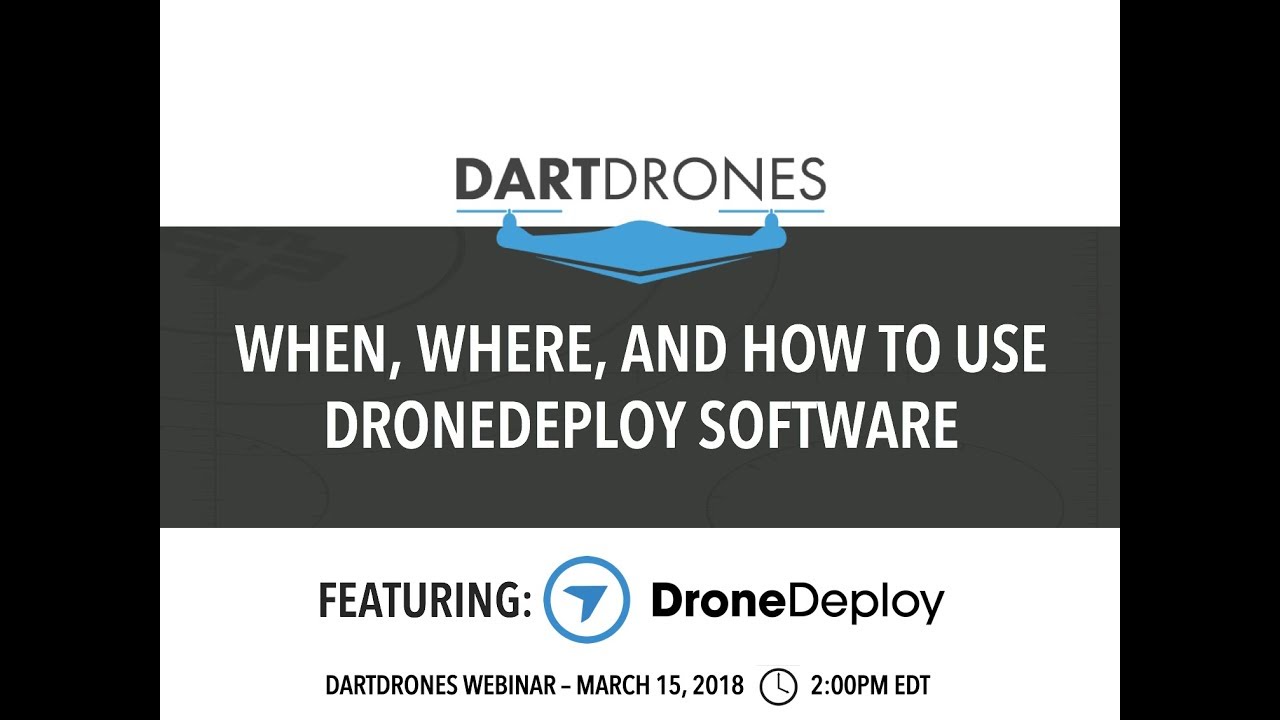
- Examine the orthomosaic for overall site conditions.
- Use measurement tools to quantify areas, distances, and volumes.
- Analyze the 3D model for terrain variations and structure heights.
- Explore the point cloud for precise measurements and detailed analysis.
- Interpret index maps for vegetation health or other relevant parameters.
Advanced DroneDeploy Features

DroneDeploy offers several advanced features to enhance data analysis and workflow efficiency.
Automated Measurements and 3D Modeling
DroneDeploy’s automated measurement tools allow for quick calculations of areas, volumes, and distances directly from the processed data. The 3D modeling capabilities enable detailed visualization and analysis of the site’s topography and structures. These tools save significant time compared to manual measurements.
Integration with Other Software
DroneDeploy integrates with various GIS and CAD software, enabling seamless data transfer and analysis within existing workflows. This integration streamlines data management and allows for comprehensive project analysis using familiar tools. Examples include ArcGIS and AutoCAD.
Data Processing Options: Point Cloud Density
Point cloud density refers to the number of 3D points per unit area. Higher density provides greater detail but results in larger file sizes and increased processing time. Lower density offers faster processing and smaller files but with reduced detail. The choice depends on the project’s requirements and the level of detail needed.
DroneDeploy Workflow in Construction
In construction, DroneDeploy can be used to monitor site progress, track material quantities, and detect potential issues. A typical workflow would involve regular drone flights to capture imagery, processing the data to create orthomosaics and 3D models, and then using these outputs to compare progress against plans and identify any deviations.
Troubleshooting Common Issues
This section addresses common problems encountered while using DroneDeploy.
Common Problems and Solutions
- Connectivity Issues: Check your internet connection and ensure your drone is properly connected to your mobile device. Restart both devices if necessary.
- Processing Errors: Ensure sufficient storage space and processing power. Check for any error messages in the app and refer to the DroneDeploy support documentation for troubleshooting steps.
- Flight Failures: Review the flight log for any errors. Check the drone’s battery level, GPS signal, and weather conditions. Ensure the flight plan is properly configured and free of obstacles.
Error Messages and Solutions
- “GPS signal weak”: Ensure a clear view of the sky and move to a location with better GPS reception.
- “Low battery”: Replace or recharge the battery before launching the next flight.
- “Processing failed”: Contact DroneDeploy support for assistance.
Common Errors, Causes, and Solutions
| Error | Cause | Solution |
|---|---|---|
| GPS signal loss | Obstructed GPS signal | Relocate to an area with clear sky view |
| Flight aborted | Low battery, obstacle detected | Check battery level, revise flight plan |
| Processing error | Insufficient memory, corrupted data | Check storage, re-upload data |
Best Practices for DroneDeploy Usage
These best practices ensure efficient and accurate data acquisition and analysis.
Data Organization and Project Management
Use a consistent naming convention for projects and files. Organize projects by location or date. Regularly back up your data to prevent data loss. Utilize DroneDeploy’s organizational features, such as tagging and folders, for efficient project management.
Maximizing Data Accuracy and Reliability
Ensure proper GPS calibration and sufficient image overlap. Fly in stable weather conditions. Use high-quality cameras and maintain your drone in good condition. Regularly check for firmware updates and utilize the latest DroneDeploy features to enhance accuracy.
Getting started with drone mapping? Planning your flight path is key, and DroneDeploy makes it easy. Check out this awesome guide on how to use DroneDeploy to learn how to set up your missions, process the data, and create stunning maps. Once you’ve mastered the basics, you’ll be creating professional-looking maps in no time!
Optimizing Workflow Efficiency
Plan flights carefully to minimize flight time and maximize battery usage. Utilize automated flight planning features. Familiarize yourself with DroneDeploy’s data processing options to select the most appropriate settings for your project. Integrate DroneDeploy with other software to streamline your workflow.
Ideal DroneDeploy Workflow
The ideal workflow begins with careful site planning and flight planning within DroneDeploy. This is followed by the execution of the flight, data upload, processing, and finally, data analysis and reporting. Each stage should be thoroughly documented for quality control and traceability. Regular data backups are crucial throughout the process.
Mastering DroneDeploy unlocks a world of possibilities for efficient and accurate data acquisition. By following the steps Artikeld in this guide, you’ll be able to confidently plan, execute, and analyze drone flights, transforming raw imagery into actionable insights. Remember to explore the advanced features and stay updated on the latest updates to fully leverage DroneDeploy’s capabilities. Happy flying!
Frequently Asked Questions: How To Use Drone Deploy
Can I use DroneDeploy with any drone?
DroneDeploy supports a wide range of drones, but compatibility varies. Check their website for a complete list of supported models.
Getting started with DroneDeploy is easier than you think! First, you’ll need to create an account and familiarize yourself with the interface. Then, check out this super helpful guide on how to use DroneDeploy to learn about flight planning and data processing. Once you’ve grasped the basics, you’ll be creating stunning aerial maps and imagery in no time! Remember to always check the weather and local regulations before flying your drone.
What kind of internet connection do I need?
A stable internet connection is crucial, especially for uploading and processing large datasets. Consider using a cellular hotspot if you’re working in remote areas.
How much does DroneDeploy cost?
DroneDeploy offers various subscription plans, ranging from free trials to paid options with different features and storage limits. Check their pricing page for details.
What file formats does DroneDeploy export?
DroneDeploy supports various formats including orthomosaics (GeoTIFF, JPEG), 3D models (various formats), and point clouds (LAS, XYZ).
